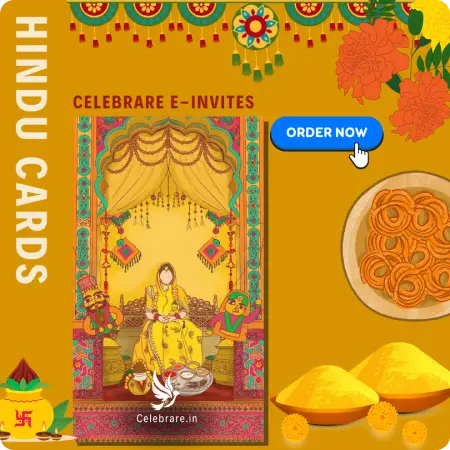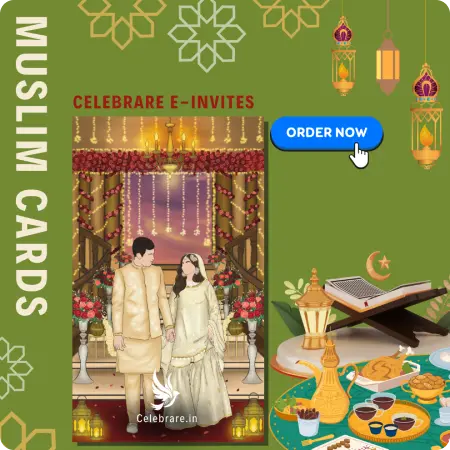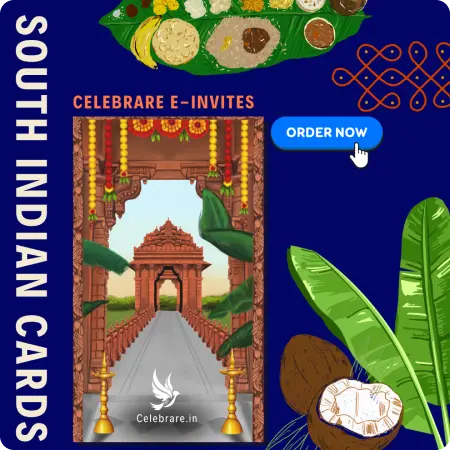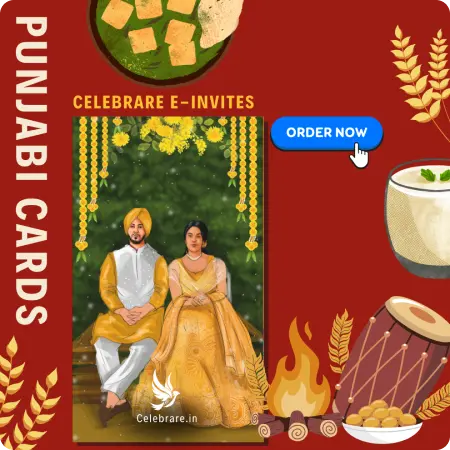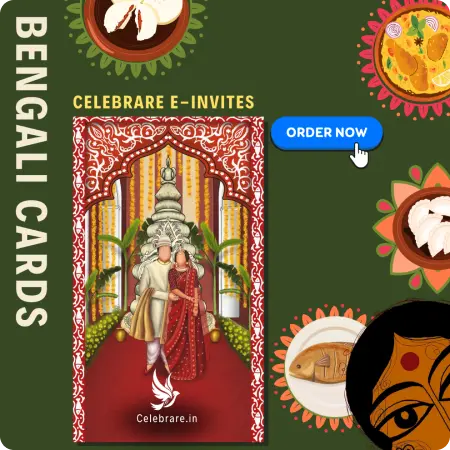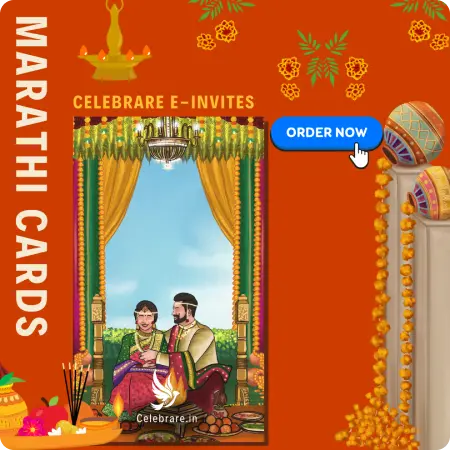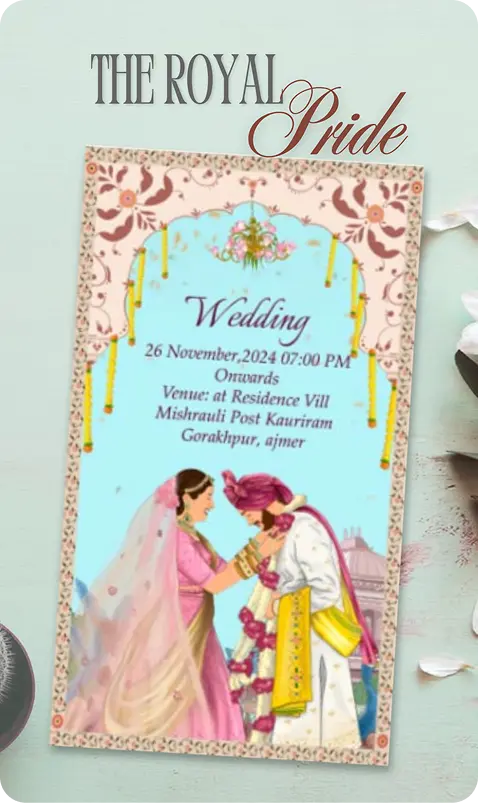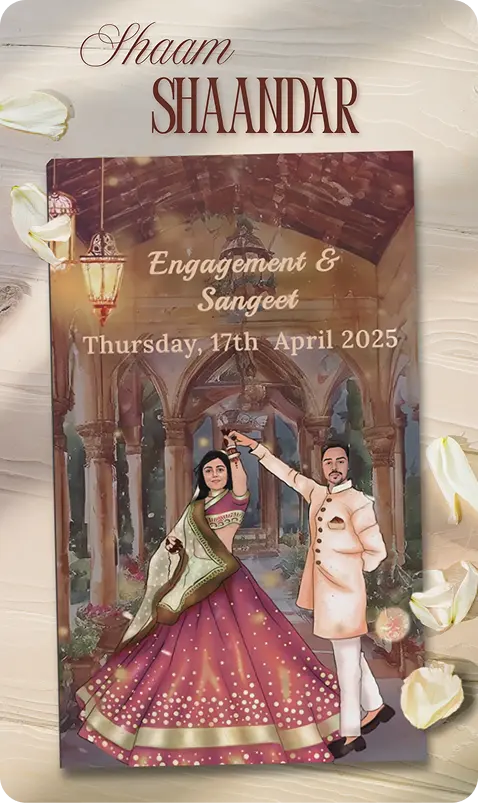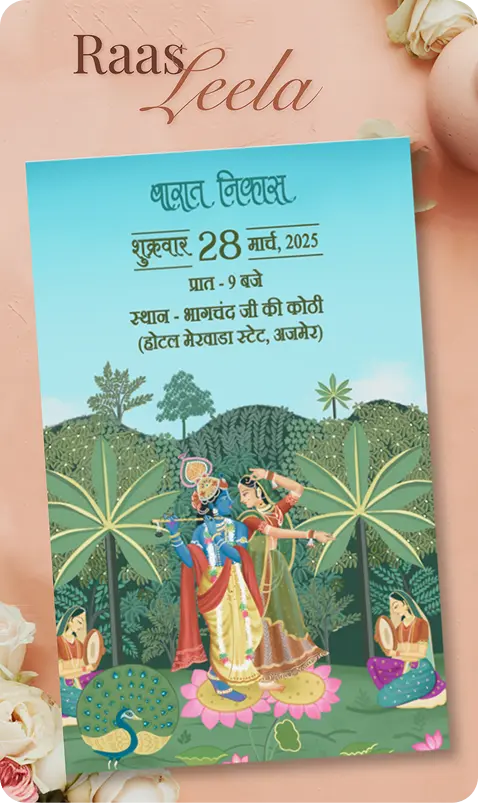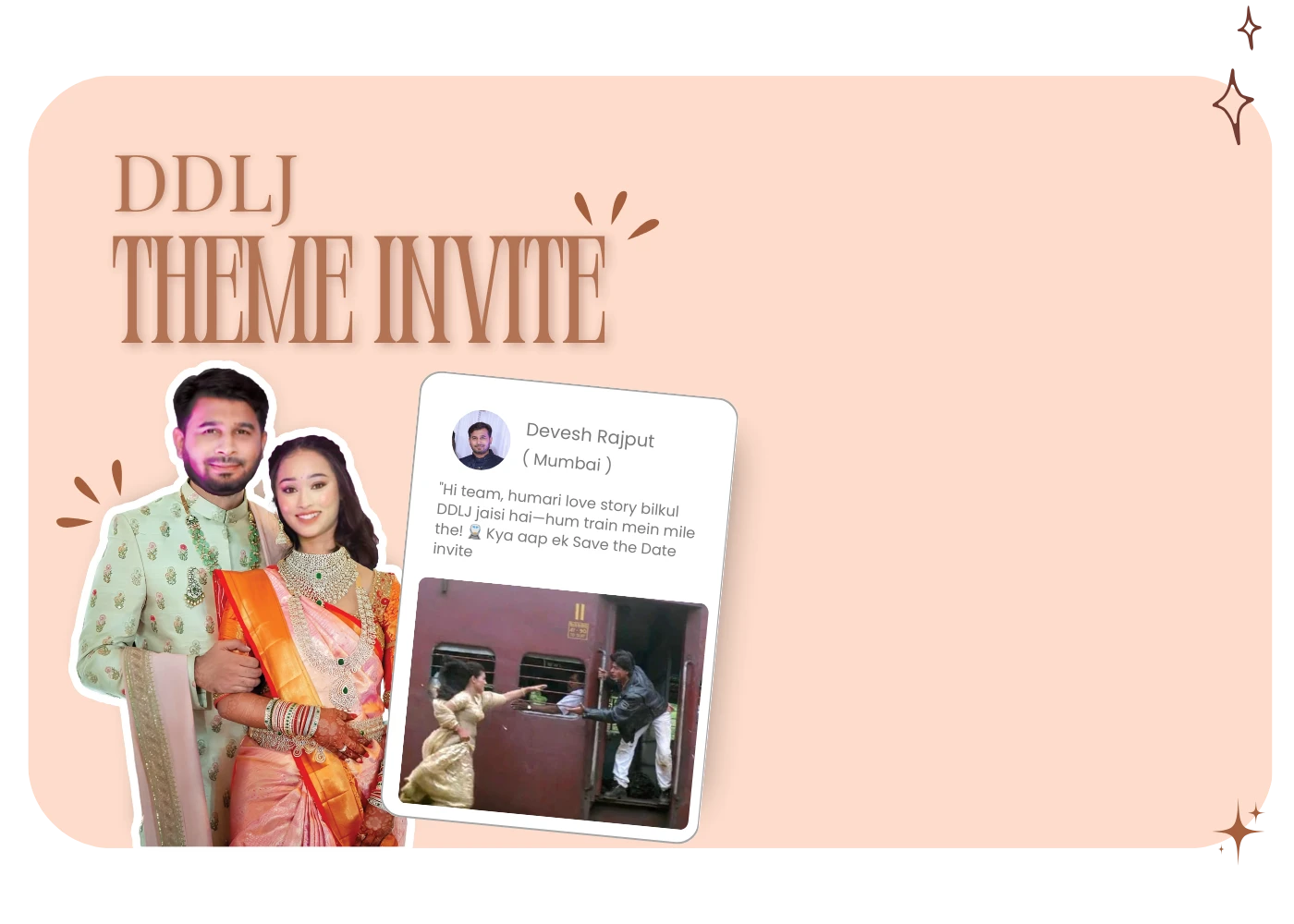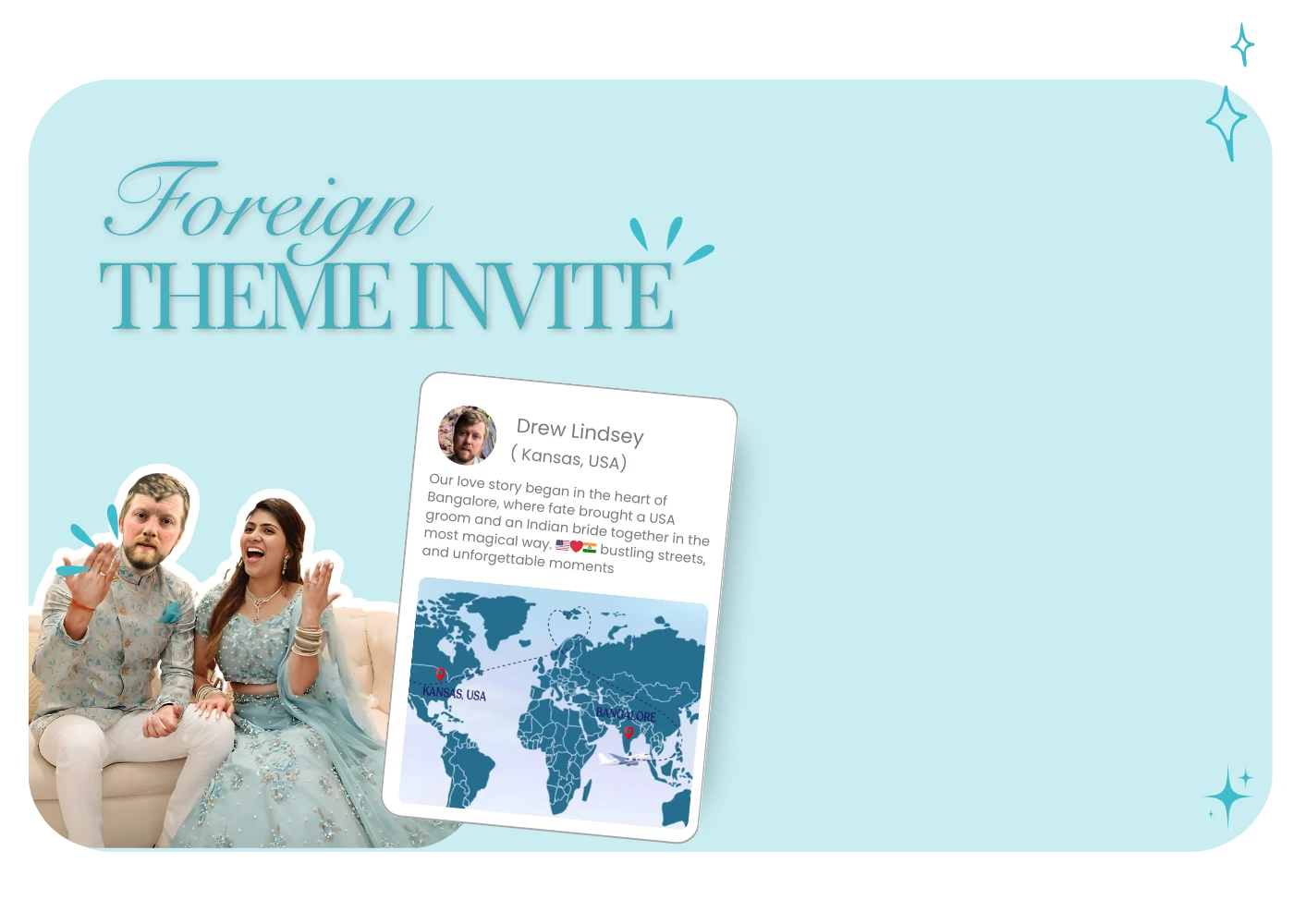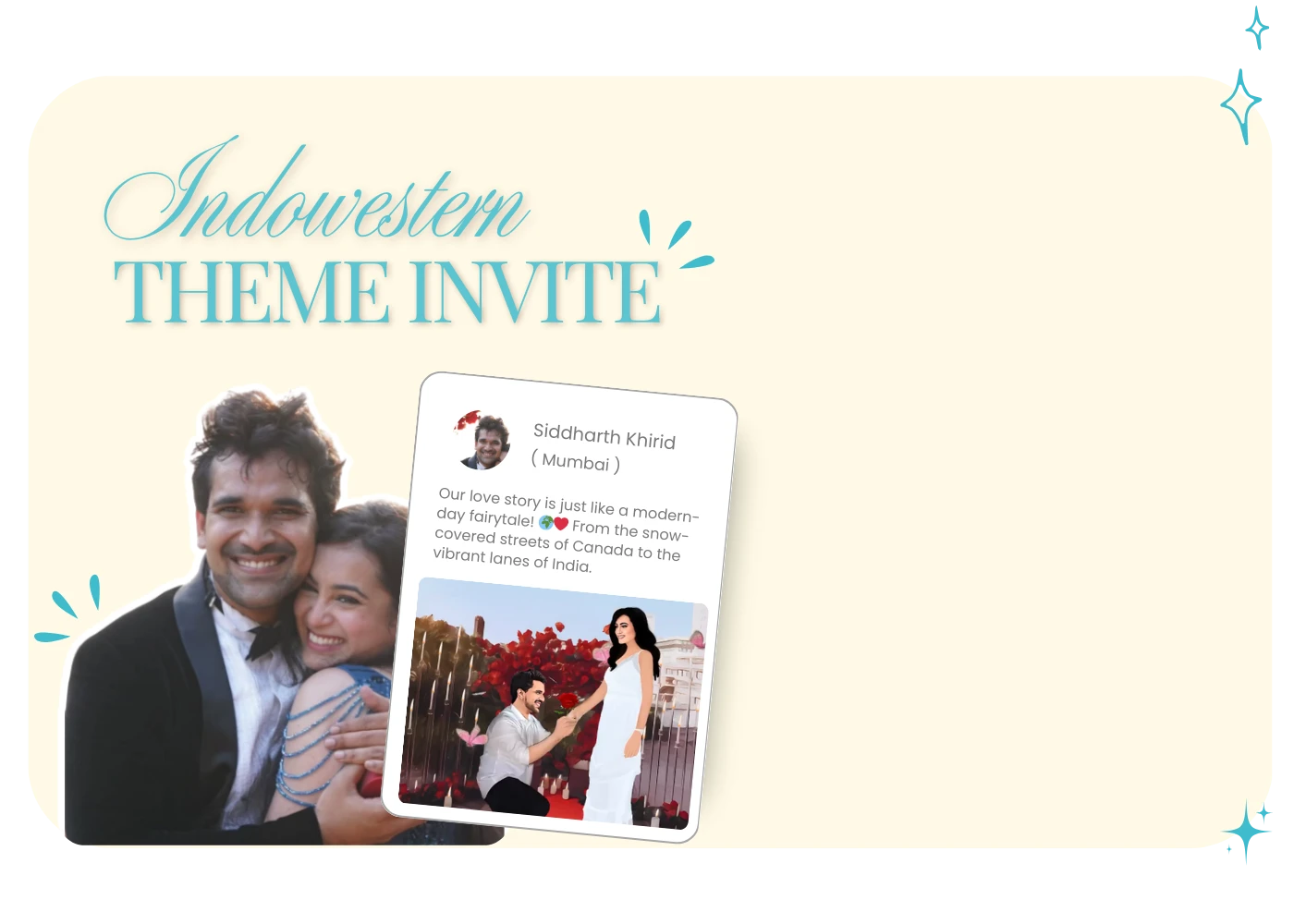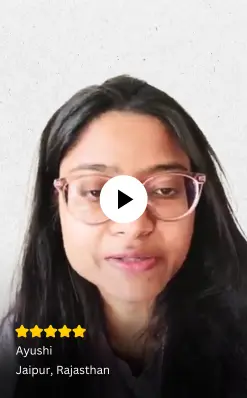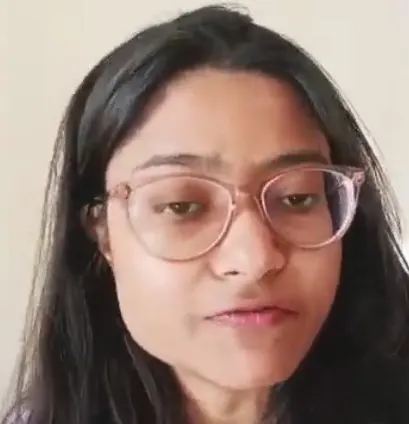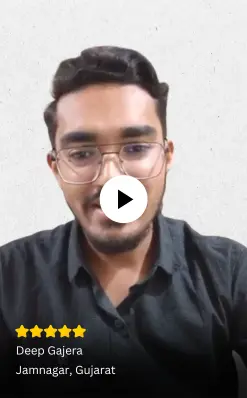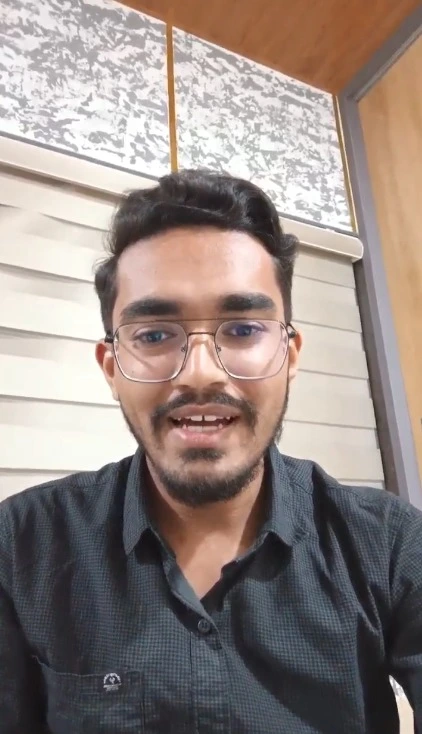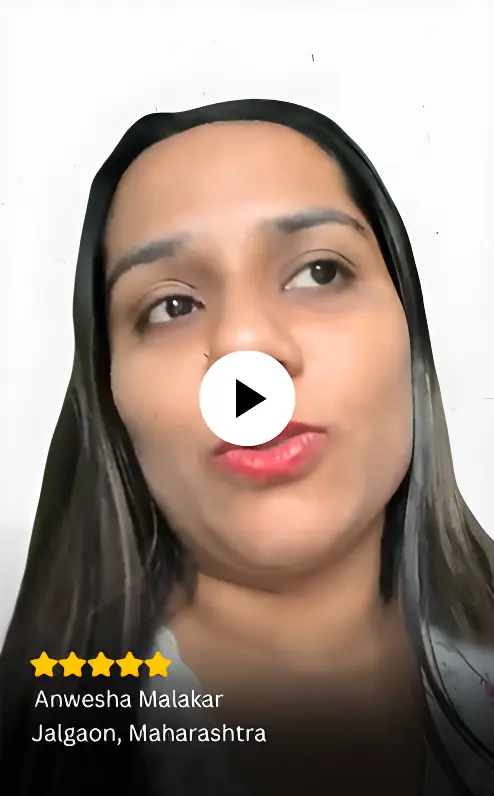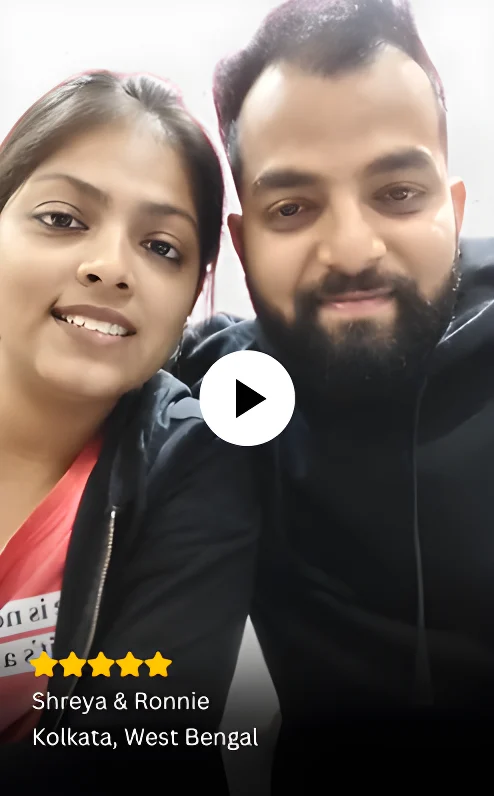For Special Moments

Contact Us
Our Founder
Abhinav Goyal
( Alumni of IIT Hyderabad )
A builder at heart, Abhinav keeps on turning ideas into products. Did his Btech from IIT Hyderabad. He wasn’t the best coder in college, but that didn’t stop him from diving into the
world of tech products. Now, at Celebrare, he’s played a key role in shaping multiple products—Albums- AI photosharing, Wow Invites, ProductiveSpace. While gathering an incredible team
that makes work feel less like a work.

Google PlayStore Achievements
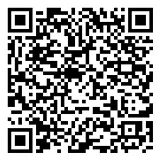
4.5
3K+ Reviews10,000+
Invites Made10 Lakh+
DownloadsScan & Download our app now!